Meteor Wallet
Meteor Wallet is (in my opinion) the simplest and most user-friendly NEAR wallet. It’s a web wallet that can also be used as a Chrome extension.
To create a wallet, open the Meteor Wallet website and enter your username:
Yes, as simple as that.
Next steps
Now you can move some NEAR in your wallet (Receiving NEAR) or continue exploring other Meteor Wallet’s features.
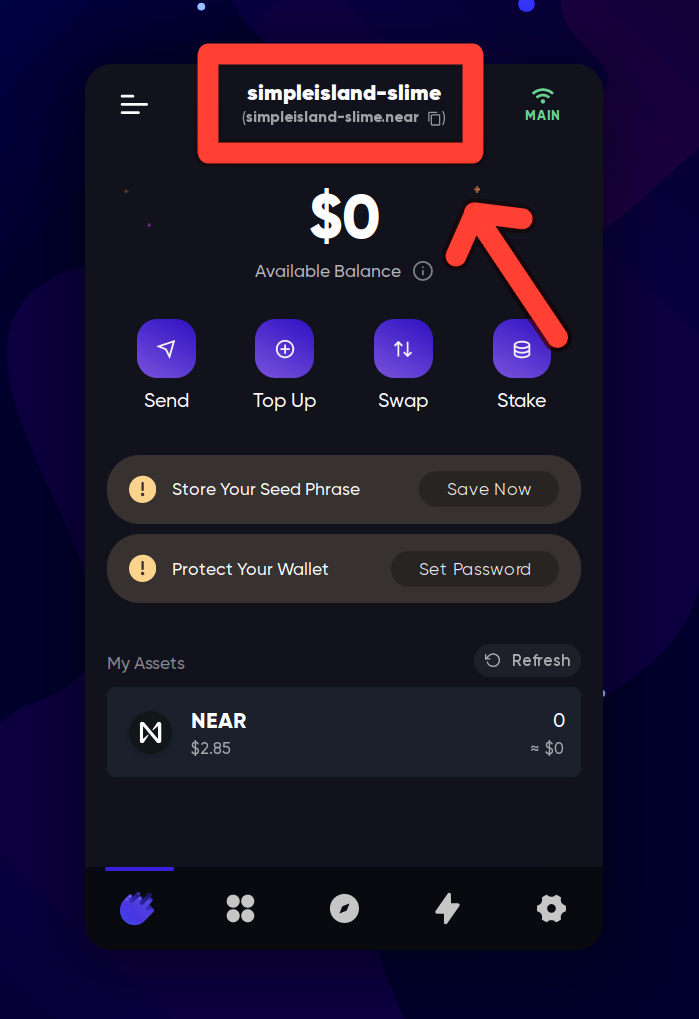
In the example above, our address is simpleisland-slime.near.
Sending NEAR
To send NEAR to someone, you need to know the recipient’s account ID (username). When you have it, you can send NEAR to them:
You can send other tokens when you click at them, the same menu will open for the selected token:
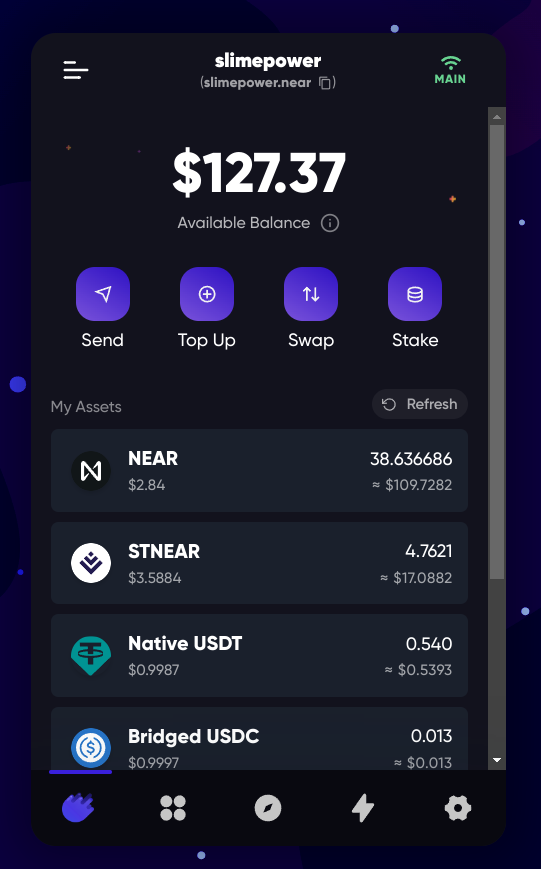
NFTs
Meteor Wallet has a built-in NFT viewer, where you can see your NFTs in the wallet, view their traits, floor prices, transfer NFTs, and more.
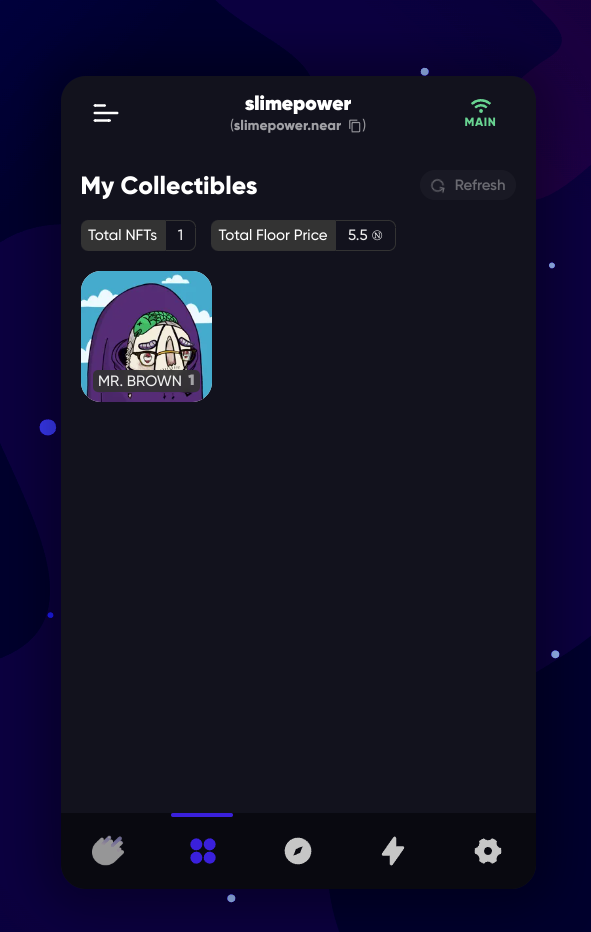
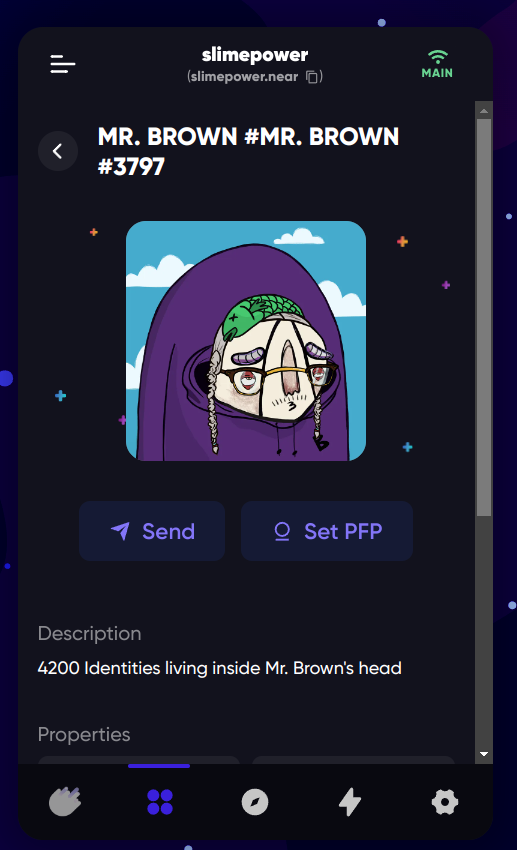
Transaction history
Under the “lightning bolt” sign, you can see your transaction history:
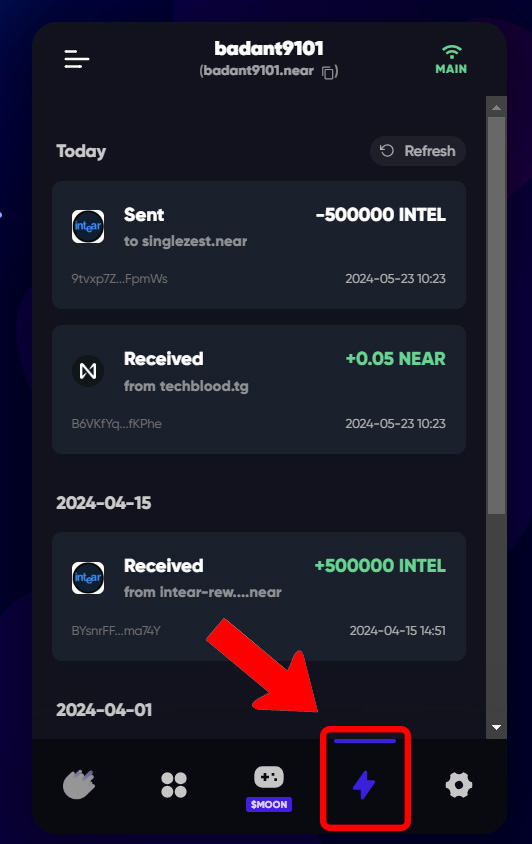
Settings
Settings in Meteor Wallet are located here:
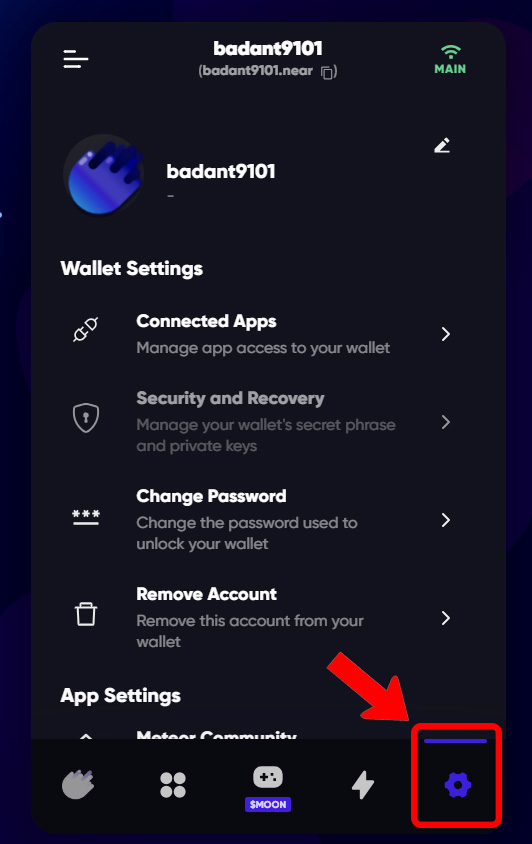
-
Connected Apps: Here you can see all the apps that you have connected your wallet to (or technically, created a Function Call key). You can also revoke access to these apps by clicking “Deauthorize”.
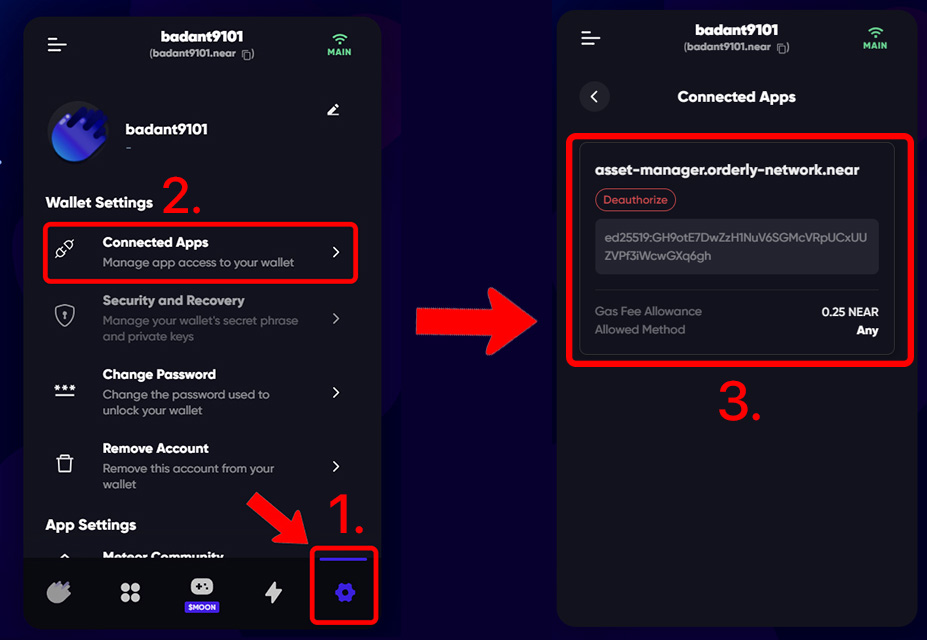
-
Security and Recovery: This part of the wallet contains your account’s seed phrase. You can view or export your seeds & private key from this page. It also gives you an option to manage Full Access Keys and Function Call Access Keys of your account.
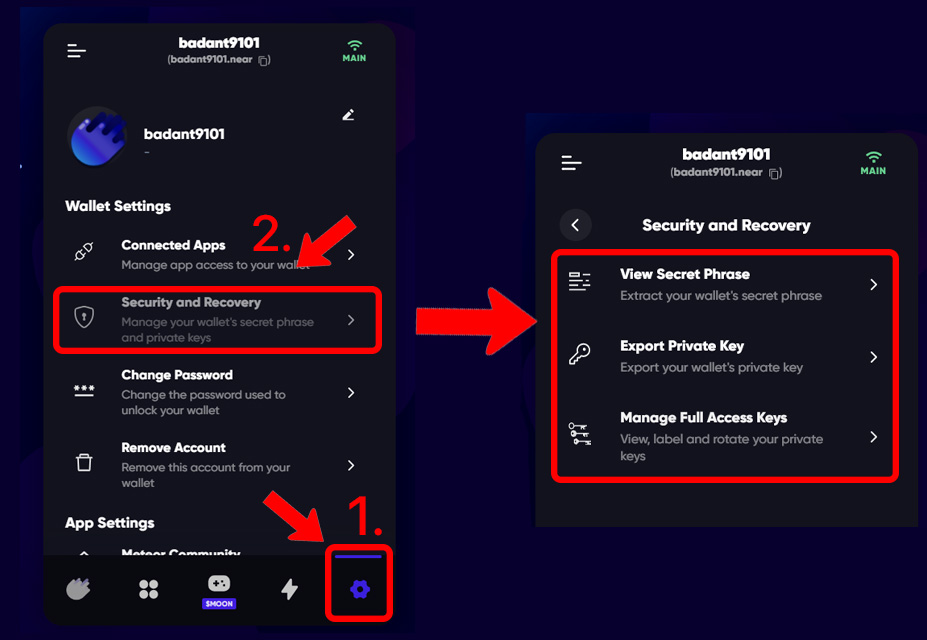
-
You can also provide feedback, share your issue with technical support, set a password, remove the account from meteor wallet, and other things from this page.